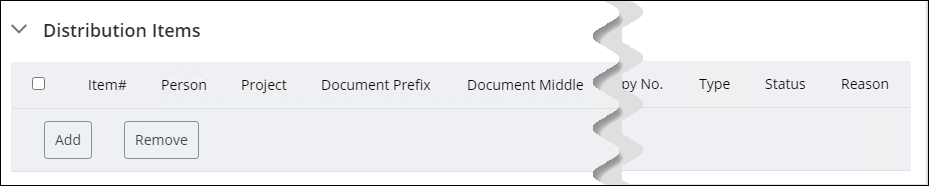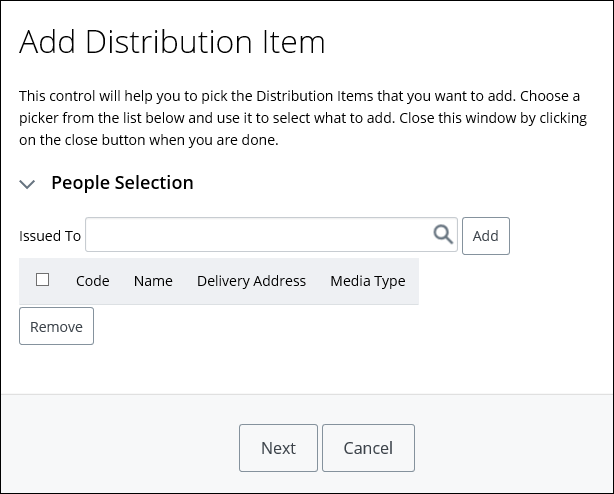To Add a Distribution Item
You can add a distribution item to a distribution order, providing the Distribution Order status is "Not Approved".
Follow these steps to add a distribution item to a distribution order.
- Open the distribution order for which you want to add a distribution item.
- From the Object menu, select Edit. The distribution order changes from view to edit mode.
- Expand the Distribution Items topic. For example,
- Click Add. The Add Distribution Item wizard appears. For example,
-
For each person that you want to add, do the following:
- In the Issued To box, enter a name of a person to receive this distribution item
- Click Add
- You can select or accept the Delivery Address and Media Type.
When you are finished, click Next.
- In the Line Item Selection topic, do the following:
-
In the
Documents Selection topic, select how you
would like to find the items that you want to add and then click
Select. Your choices are
Enter names and numbers,
Select object from Basket, or
Use the search.
When you are finished, click
Cancel.
The distribution line items appear in the list.